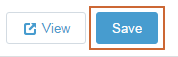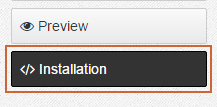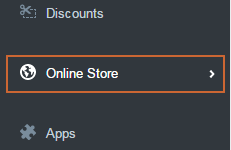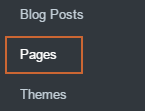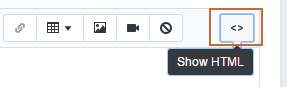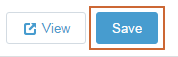Add Store Locator to Another Webpage
The Store Locator has been automatically added to a webpage on your Shopify website. The link to it is: http:///pages/. However, if you'd like to add it to another webpage somewhere else you can do so by following these instructions.
General Instructions
Select the Setup tab.

Click on Installation.
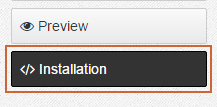
Copy the code snippet under the Add the Store Locator to a Webpage section.
Paste the code snippet in your webpage's source code where you'd like it to display. This will require the ability to modify your source code and some knowledge of modifying your source code.
Add Store Locator to Another Shopify Page
These instructions will walk you through adding the Store Locator to another Shopify Page in case you'd like to have it display in a secondary location.
Select the Setup tab.

Click on Installation.
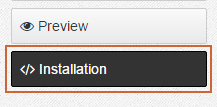
Copy the code snippet under the Add the Store Locator to a Webpage section.
Go to your Shopify account.
Click on Online Store.
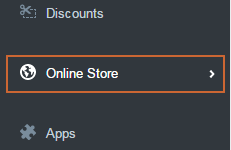
Click on Pages.
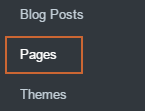
Select an existing page that you'd like to add the Store Locator to or add a new page by clicking the Add page button.
On the text editor under the Content section click on the Show HTML button to add in source code.
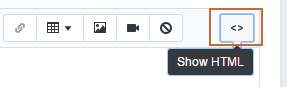
Paste in the code snippet you copied in Step 3 in the text editor as source code.

Click the Save button.