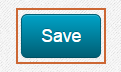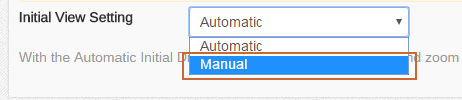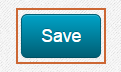Manually Set Initial Map View
By default the initial map position and zoom will automatically adjust in order to display all of your store locations within view. However, it's also possible to manually set the initial map view if you'd prefer. These instructions will walk you through manually setting the initial map position. If you're using the Geolocation feature then the initial map location will be overridden and the map will move to your visitors location instead.
Go to the Setup tab.

Under the Initial Display section select the Manual option from the Initial View Setting drop down.
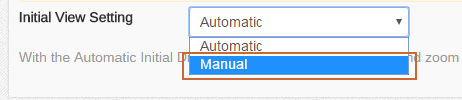
Click and drag the map to your desired location. Your initial view will determine which store locations initially display on the map and in the list for your visitors when the store locator first loads. So you can also zoom the map in or out to show more or less of your locations initially.
Click the Save button.