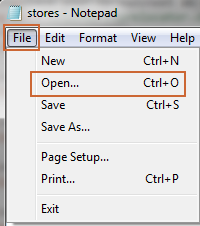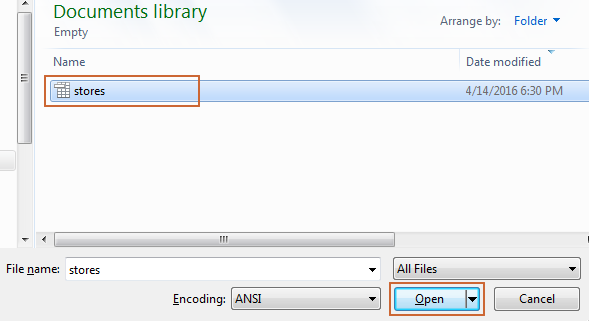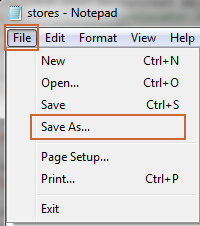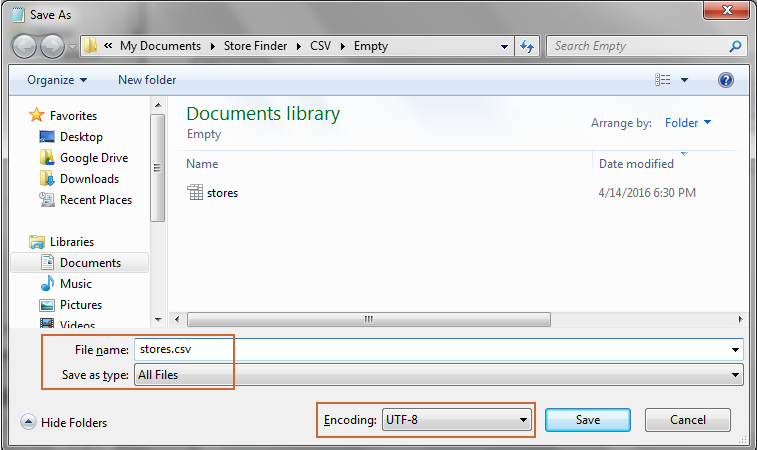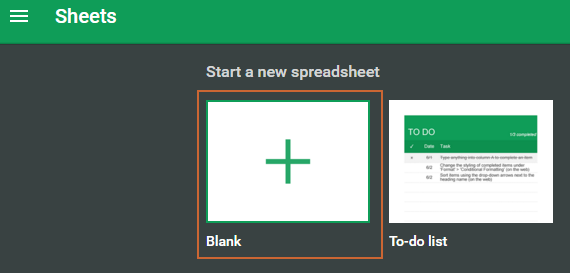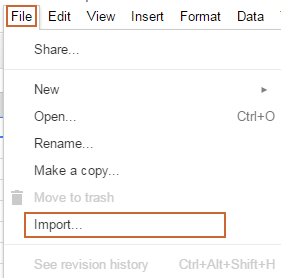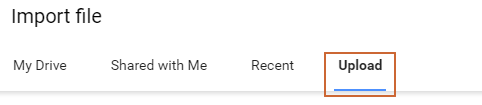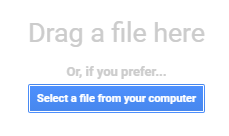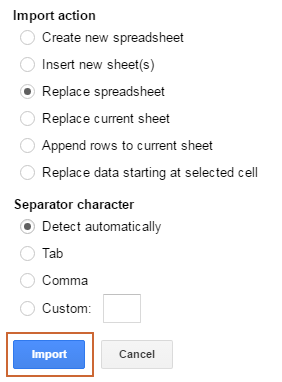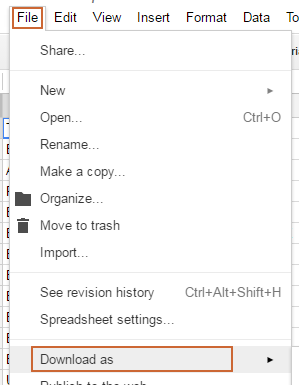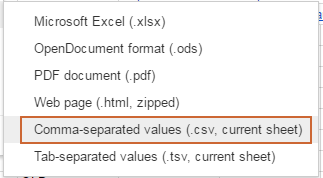Encoding CSV file in UTF-8
For your store locations to import properly your .csv file must use UTF-8 character encoding. If your spreadsheet isn't already encoded in UTF-8 or you're unsure you can use Notepad if you're using Windows or Google Docs to convert it for you by following the instructions below.
UTF-8 Encoding with Notepad
Windows users only.Save your spreadsheet as a .csv file.
Open Notepad on your computer.
Click File and then Open.
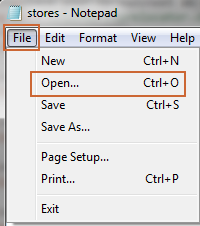
Find your .csv file and click the Open button.
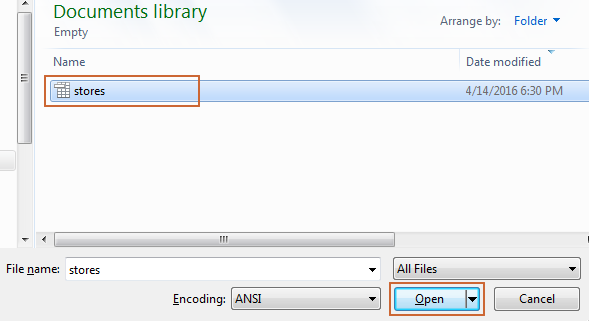
Click on File and Save As.
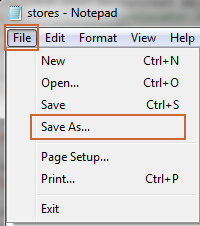
Add .csv to the end of the File name. For Save as type select All files and for Encoding select UTF-8. Then click Save.
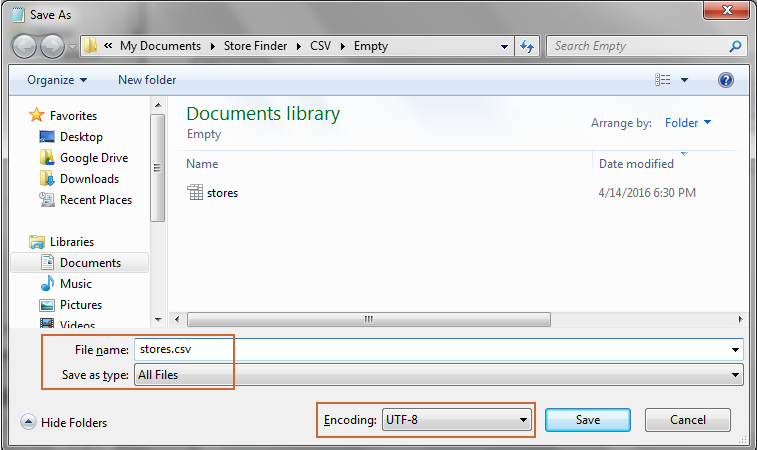
Your new file is ready to be imported.
UTF-8 Encoding with Google Docs
Login to Google Sheets: https://www.google.com/sheets using your Google account or create a new account if you don't already have one.
Under Start a new spreadsheet click on Blank.
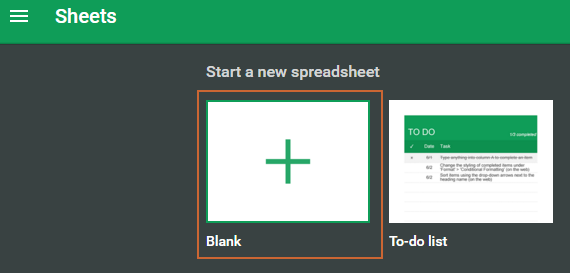
Click on File and Import.
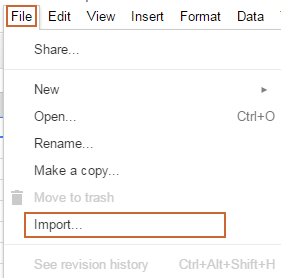
In the window that appears select the Upload option.
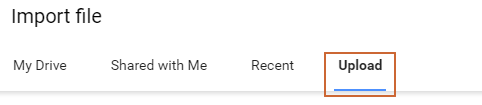
Click on the Select a file from your computer button and find your .csv file on your computer to upload it.
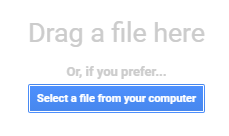
In most cases keep the Replace spreadsheet and Detect automatically options selected and click the Import button.
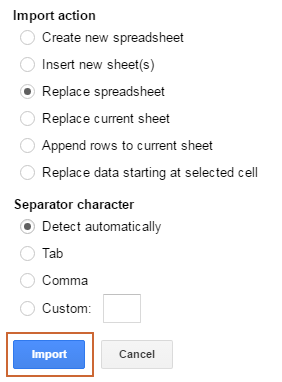
Click on File and Download as.
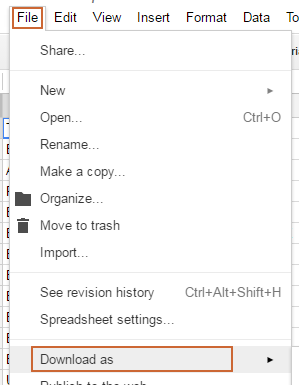
Select Comma-separated values (.csv, current sheet) and save the file to your computer. Google will automatically encode your .csv file in UTF-8.
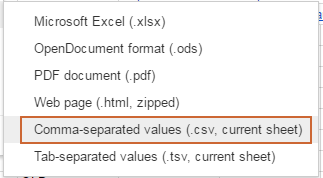
Your new file is ready to be imported.