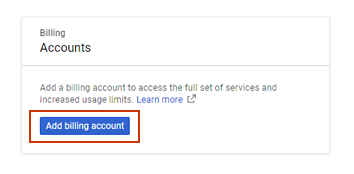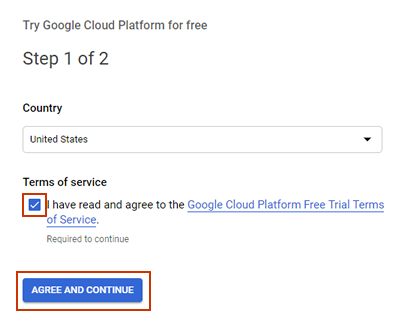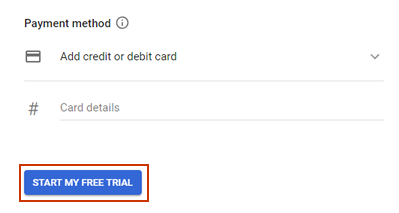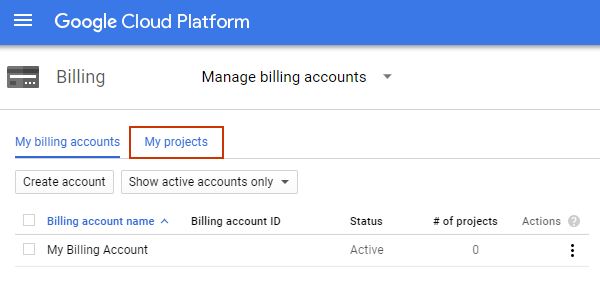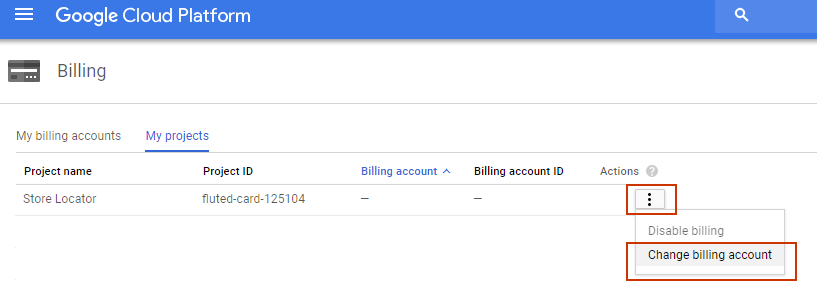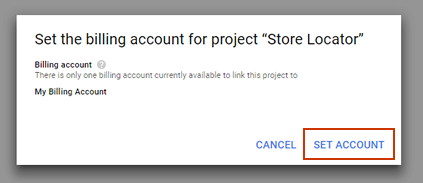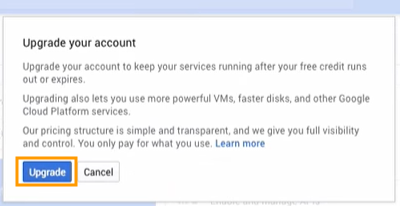This notice was originally posted on May 15th, 2018.
Important Changes to the Google Maps Service
Google has announced some important changes to their Google Maps service that the Store Locator app integrates with for many key features. As of June 11th, 2018 their Google Maps service will called Google Maps Platform. Most importantly, in order to continue using the Google Maps features on your website you must have a valid Google Maps API Key and you must add billing information to your Google Maps Platform account. That will ensure that the Store Locator features that use the Google Maps service continue to work properly on your website after June 11th. We apologize for any inconvenience this may cause. Please be aware this change affects all store locator apps that integrate with Google Maps.
1. Google Maps API Key is Now Required
The Store Locator app has always asked that you add your Google Maps API Key to your Store Locator account to avoid any service interruption with Google Maps. However, their service has typically worked without an API Key for most websites. Google has now announced though that after June 11th the Google Maps Plaform will no longer work without a Google Maps API Key. If you haven't already done so, you must add a Google Maps API Key to your Store Locator account in order to continue using the Google Maps service on your website. Please follow the instructions on the Google Maps Integration webpage to generate your Google Maps API Key and add it to your Store Locator account.
2. Payment Information Must Be Added to Your Google Maps Platform Account
In order to continue using the Store Locator features that rely on Google Maps you must add billing information to your Google Maps Platform account. Although billing information is required, Google will be providing a free quota of $200/month of free usage. So we anticipate that the vast majority of our users will not actually get charged anything. However, even accounts that don't exceed their free usage quota, Google is still requiring payment information to be added in order to use their services. To help make this easier, we've provided instructions below on how to add billing information to your Google Maps Platform account.
How to Add Payment Information to Your Google Maps Platform Account
If you haven't already done so, make sure you've created your Google Maps API Key and added it to your Store Locator account.
Go to the Google Maps Plaform billing page here: https://console.developers.google.com/billing
Login to your Google / Gmail account that you used when creating your Google Maps API Key.
Click on Add billing account.
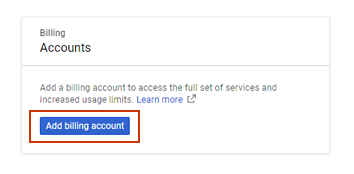
Tick the Terms of service checkbox and click on Agree and continue.
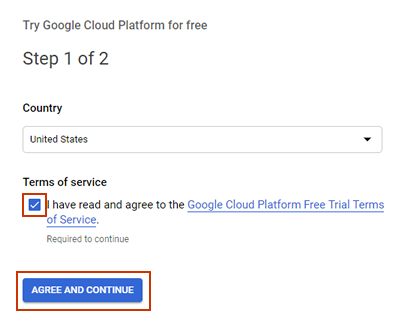
Fill out out your name and address information and add your payment information. Then click on Start my free trial.
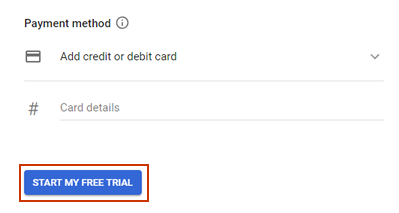
Go back to the billing page here: https://console.developers.google.com/billing and click on My projects.
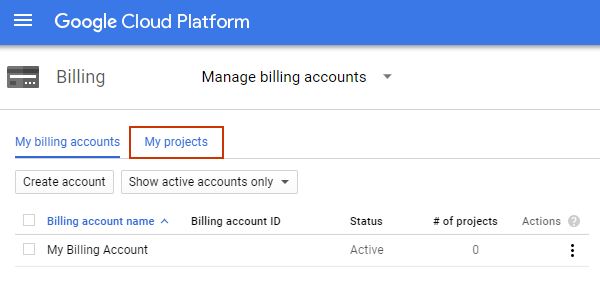
Find the project that you created when creating your API Key for the Store Locator. Click on the Actions icon and then select Change billing account.
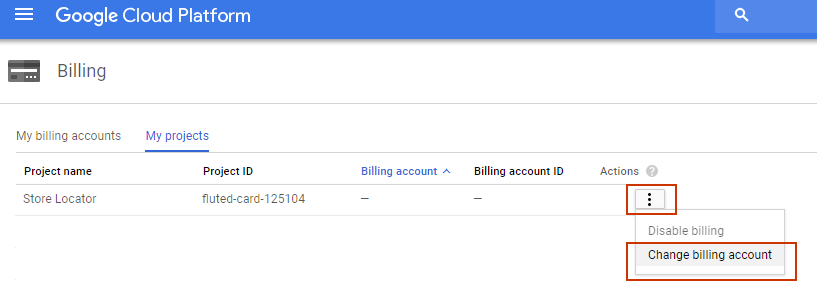
Click on Set Account.
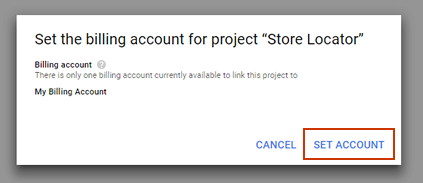
To ensure uninterrupted service after your free trial period ends click on the Upgrade button on the top banner. Note: Google continues to provides $200 worth of free Google Maps usage every month even after your free trial period ends.

Then click on the Upgrade button again that appears in the modal window and you're all setup!
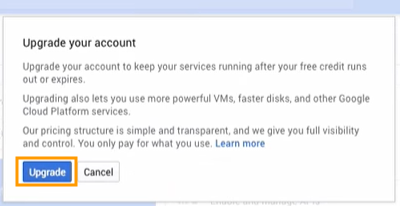
Common Questions and Answers
What do I need to do?
Two things:
- Make sure that you've added a Google Maps API Key to your Store Locator account. To do so, follow the instructions on the Google Maps Integration webpage.
- Add billing information to your Google Maps account. To do so, follow the instructions in the How to Add Payment Information to Your Google Maps Platform Account section above.
Why do I need a Google Maps API Key?
The Store Locator app integrates with Google Maps for many key features. In order to continue using those features that rely on Google Maps, Google is requiring an API Key. The API Key connects the Store Locator app to your Google Maps account and enables the features that rely on Google Maps to work properly.
The Store Locator app has always asked that you add your Google Maps API Key to your Store Locator account to avoid any service interruption with Google Maps. However, their service has typically worked without an API Key for most websites up until now. Google has now announced that an API Key is required to continue using their service.
Why do I need to add billing information to my Google Maps account when I didn't have to before?
Because Google has changed their policy and made this a requirement. However, most customers will not get charged since Google is offering up to $200/month in free usage.
Will I be charged extra?
It's very unlikely you'll need to pay anything to continue using Google Maps on your Store Locator page. Google is providing up to $200/month in free usage for their Google Maps service. So we anticipate nearly all of our customers won't need to pay anything additional.
Where can I find out more information about this directly from Google?
You can find more information about this update directly from Google here and here.